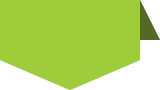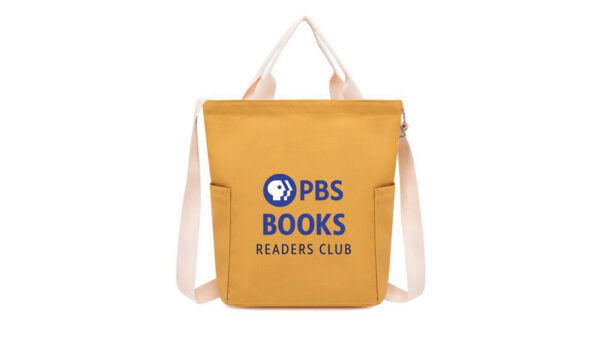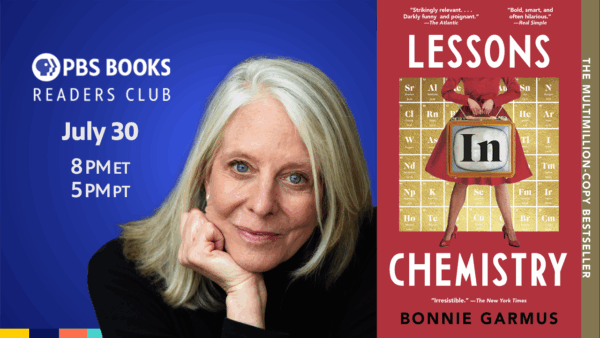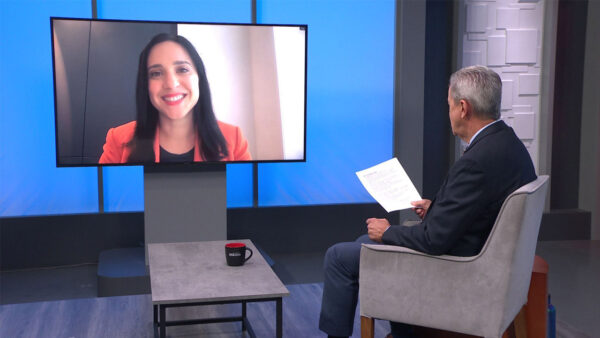Your friend chose a great time to get started because teachers won’t have to pay a dime. Zoom and WebEx have made their video conferencing software free for teachers during school closures. Adobe Connect has extended their free trial to 90 days and FreeConferenceCall.com remains free of charge. You will need to download and install an app on your computer, but don’t worry, that only takes a minute and you only have to do it once. You can also get these apps for your phone or tablet.
All of these apps basically do the same thing, but we’ll focus on Zoom as an example.
What do these apps do?
Kindergarten teacher Julia Cole got the hang of what these apps do as soon as she started her video conferencing account and jumped into her first meeting. “Oh, it’s like FaceTime where I can see everybody!” she said. Your students will be able to see you and you’ll be able to see them. Of course, if you’re having a bad hair day, you can turn off your video and just stick with sharing your audio.
Most important question: Can I mute my students?
Yes, the app will give you the option to mute everyone else on the call. You’ll be able to unmute callers individually. If you’re in Zoom, click the Manage Participants button and you’ll see an option to Mute All.
Students also get a Raise Hand button in case they want to talk. Cole’s favorite part was that, as the teacher, she gets a Lower Hand button. If only it were that easy in a regular class!
Show Your Screen
Have a fancy presentation or an adorable photo to show your students? Just click the Share button. If you don’t want flak about the My Little Pony wallpaper on your desktop, then only share one of your windows instead of the whole desktop. Also, Zoom has a very cool and easily-missed checkbox at the bottom of the screen that says Share Computer Sound, for whenever you want to share a video with sound, for example.
Schedule Your Meetings
You can, of course, start a meeting and then immediately email out the link to join it. But then you’ll spend 20 minutes waiting on the people who invariably miss the email. Scheduling your meeting ahead of time and sending everyone an invite will help your students and their parents prepare for the meeting.
Pro Tips
Stack up some books under your computer. The camera will be much more flattering if you get it above your eye line. Also, find yourself a spot where the light is coming toward you. So don’t put the window behind you, put it in front of you. Finally, don’t miss the Record button. Recording will help you share your class with students who missed it.
Things to Be Aware Of
- Ensure parents are giving consent for students to use the service, or preferably monitoring their children’s use. Read more about Zoom’s privacy policy for handling the personal data of K-12 students through its “School Subscribers” program. Check with your district to ensure that whichever app you choose meets all the district’s privacy guidelines.
- There’s a good chance that not all of your students will have an internet connection, although that problem might be on the way to being solved. In the meantime, it is possible to dial into an online conference with a phone, although there might be long distance fees involved.
- A handful of folks have reported having issues connecting to online conferences recently and have chalked it up to poor network connections or the online conference companies being wildly overwhelmed with users working, studying and streaming content at home. If you experience any call interruptions, we recommend you remain calm and consult with the service’s troubleshooting guides, such as Zoom’s Help Center.
Want even more tips for your friend? Check out 3 Ways to Turn Your Classroom Remote in a Hurry from the good folks at KQED.
This article was originally published on PBS SoCal’s At-Home Learning initiative.